Automatically captures the screen and uploads the snapshot to a FTP server.
IcyScreen is an automatic screenshot taker. But it's much more than just that.
It can take screenshots -- "snapshots" of your computer screen, also known as screen captures -- as often as you'd like, and not only save them to disk, but also...
· E-mail each screenshot to an unlimited number of recipients, including yourself
· Upload each screenshot to your web server, via FTP
· Upload each screenshot to the free ImageShack hosting service
· Keep track of how time is being spent on the computer
· Monitor the computing habits of your employees, students, or children
Take action against cyber-bullying -- see what they're doing on:
· MySpace
· Facebook
· Instant-messenger (AIM, MSN, Yahoo!, etc)
· Share information with your customers, co-workers, and friends
· Document intensive tasks and your daily activities
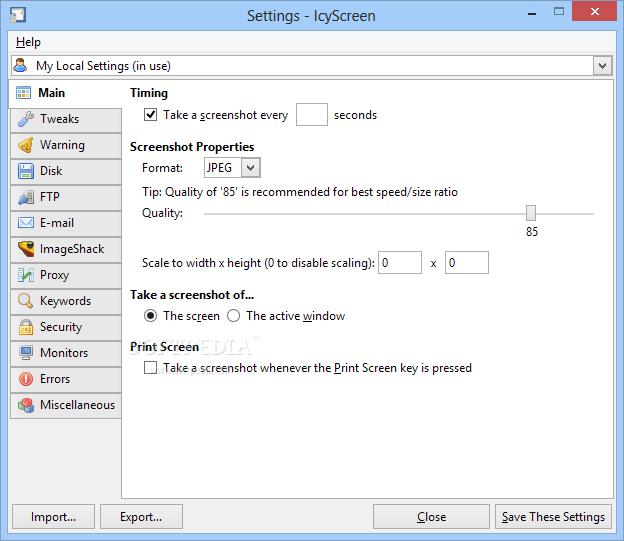
Here are some key features of "IcyScreen (formerly AutoScreen)":
· Configure exactly how often a screenshot is taken
Customize nearly every single aspect of the screenshot, including:
· The file name (use format codes to make organization a breeze)
· The dimensions
· The image format/quality
Choose exactly what to take a screenshot of:
· The entire screen -- you can even select which monitors to include in the screenshot, as well as the areas that are extracted from each monitor
· The active window
Enable keyword detection, define a list of keywords you'd like to track, and have IcyScreen take action whenever any of the keywords are typed:
· Take a screenshot immediately
· Enable the screenshot timer if it is disabled
· Adjust the screenshot timer interval dynamically
· Easily manage settings for multiple user accounts with the built-in central management capabilities
· Configure it to not take a screenshot if the computer is inactive or the screensaver is running
· Prevent screenshots from being saved if the screen has not changed
· Enable audible/visual warnings, so you know exactly when a screenshot is about to be taken
· Have IcyScreen detect and take action whenever the Print Screen key is pressed
· Have IcyScreen hide itself, as well as protect functionality with a password.
0 comments:
Post a Comment